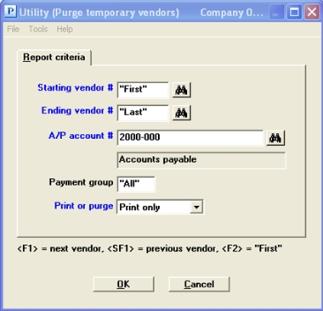
This chapter contains the following topic:
Introduction to Purge Temporary Vendors
Temporary vendors are designated by a vendor number starting with an asterisk (*).
The Purge temporary vendors selection enables you to automatically purge temporary vendors from Vendors. You may also print a listing of those temporary vendors purged.
A temporary vendor may be purged only if all of the following conditions are true:
| • | There are no outstanding unpaid open items for the temporary vendor. |
| • | All fully paid open items for the temporary vendor have been purge using Purge open items. |
| • | All vendor history for the temporary vendor has been purged using Purge vendor history. If you have Check Reconciliation first verify that the checks have been transferred to C/R before purging. |
If the above conditions are all true, there is no reason to keep the temporary vendor since all references to the vendor have been purged from the system.
Select
Purge temporary vendors from the Utility menu.
Graphical Mode
The following screen appears:
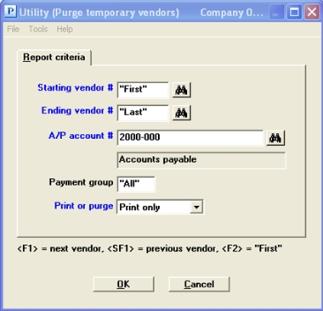
Character Mode
The following screen appears:
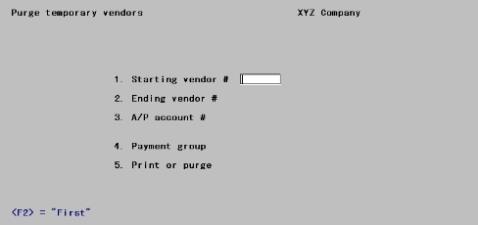
Enter the following information:
Ending vendor #
Options
Enter the range of temporary vendor numbers to be purged, or use the options:
|
<F2> |
For the "First" starting temporary vendor number or "Last" ending temporary vendor number |
|
<F8> |
For selecting a vendor from a list a vendors. From the vendor list window you may select the More info button to view the full data about the vendor. You may also access vendor history from the Options menu |
|
Format |
6 characters for each field. The first character should be an asterisk. |
|
Example |
Press <F2> at each field |
Neither field is required to be a valid vendor number, but the range should enclose at least one temporary vendor.
This field is required even if only one temporary vendor has been entered in Fields #1 and 2.
Options
Enter the A/P account number for which temporary vendors are to be purged. This must be an existing entry in A/P accounts.
|
<F1> |
For the next entry in A/P accounts. If there is only one entry, the <F1> and <SF1> options do not appear. |
|
<SF1> |
For the previous entry |
|
<F2> |
For the default A/P account from Control information |
|
<F5> |
For "All" temporary vendors regardless of A/P account |
|
Format |
Your standard account number format, as defined in Company information |
|
Example |
Press <F5> |
This field is required even if only one temporary vendor has been entered in the Starting vendor # and Ending vendor # fields.
Enter the payment group of the temporary vendors to be purged, or use the option:
|
<F5> |
To purge All temporary vendors regardless of which payment group (if any) they belong to |
You may leave this field blank, in which case only those temporary vendors will be purged who do not belong to any payment group.
|
Format |
3 characters |
|
Example |
Press <F5> |
Select one of the following:
| Character Mode | Graphical Mode | Description |
|
1 |
Print only |
To print a list of temporary vendors eligible to be purged, without actually purging. |
|
2 |
Purge only |
To purge the temporary vendors which meet all the criteria entered above, without printing a list. (You could select this if you had already printed a list.) |
|
3 |
Print and purge |
To print a list and purge the temporary vendors. |
|
Format |
Drop down list |
|
Example |
Select Print only |
If you choose either of the purge options, you will be asked to confirm that you really intend to do this.
Make any needed changes, select OK. There will be a period of processing as eligible vendors are either purged or printed or both. The report is not a register and may be displayed on the screen.